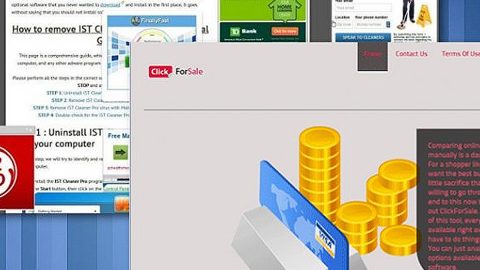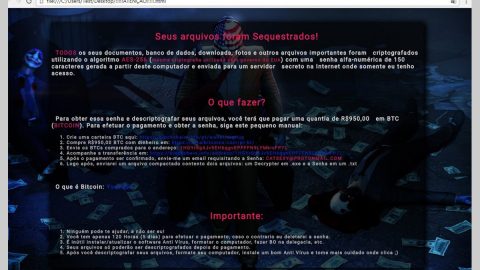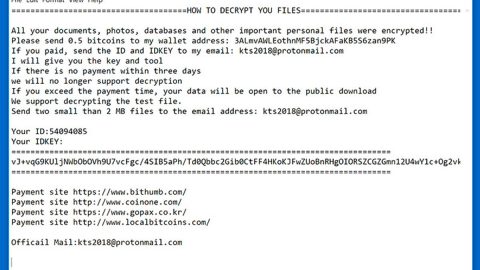What is GetPoliticalNews? And how does it function?
GetPoliticalNews is a browser extension designed for Google Chrome browser. It is developed by Mindspark Interactive and is promoted as a program that could help users to “get unbiased political news across a variety of categories such as politics, healthcare, civil rights, elections, and taxes”. It may seem like a useful program especially if you want to keep track of news about politics. However, if installed, GetPoliticalNews will change the default home page and search provider without asking permission from users. This is the reason why it is categorized as a browser hijacker.
What’s more is that once you start using your Google Chrome browser after the changes made on its default settings, you will notice the sudden growing number of ads as you browse the internet. Some of these ads can get pretty intrusive to the point where you’ll have the need to close the browser. In fact, the GetPoliticalNews extension is pretty transparent when it comes to its tendency to track activities of its users online – based on its Privacy Policy:
“We may receive information from third-parties, including our authorized service providers, IAC affiliates, advertising companies, and ad networks. These third parties may display ads via the MS Services.These companies may use tracking technologies, such as cookies, to collect information about users who view or interact with these advertisements.”
How does GetPoliticalNews circulate the web?
GetPoliticalNews has its own official website where you can download the program. But aside from that it also circulates the web using software bundles. This kind of distribution method is not uncommon for browser hijackers, so you need to be extra careful in installing such packages. Moreover, it would also be better if you read legal documents like Privacy Policy or EULA so that you’ll know exactly what you’re going to get if you install the program.
Make sure to follow each one of the removal steps below to successfully uninstall GetPoliticalNews extension from your computer.
Step 1: Tap the Win + R keys to open Run and then type in appwiz.cpl to open Control Panel to uninstall any suspicious program related to the adware.
Step 2: Look for GetPoliticalNews Extension under the list of installed programs. Once you’ve found it, uninstall it.
Step 3: Close the Control Panel and tap the Win + E keys to open File Explorer. Navigate to the following directories and look for the hijacker’s installer like the software package it came with as well as other suspicious files and delete them.
- %USERPROFILE%\Downloads
- %USERPROFILE%\Desktop
- %TEMP%
Step 4: Close the File Explorer.
Step 5: Edit your Hosts File
- Tap the Win + R keys to open then type in %WinDir% and then click OK.
- Go to System32/drivers/etc.
- Open the host’s file using Notepad.
- Delete all the entries containing GetPoliticalNews Extension.
- After that, save the changes you’ve made and close the file.
Step 6: Launch the Google Chrome browser and click the wrench icon. Afterward, click on Tools from the drop-down menu and select Extensions.

Step 7: Under the Extensions tab, select GetPoliticalNews Extension extension and other suspicious browser extensions related to it and then click on the Trash icon.

Step 8: Click on Remove button from the confirmation dialog box.

Step 9: Reset Google Chrome. To do that, click the three stripes icon located at the upper-right corner of your screen. And then select Settings.
Step 10: under Settings, look for Show advanced settings at the bottom of the page and click on it.

Step 11: Then click on the Reset browser settings button.

Step 12: After that, a dialog box pops up, click the Reset button to Reset Chrome.

Step 13: After you reset Chrome, enable the Phishing and Malware Protection in Chrome to prevent ad-supported programs like GetPoliticalNews Extension from infecting your computer again in the future. To do that, click Settings once again.

Step 14: Select the Show advanced settings again.

Step 15: Go to the Privacy section and check the Enable phishing and malware protection option.

Step 16: Restart Google Chrome.
Step 17: Don’t forget to empty the contents of Recycle Bin.
To completely get rid of GetPoliticalNews Extension and any files it may have created in your computer upon installation, you need to use [product-name] – simply follow the steps below on how to use it.
Perform a full system scan using [product-code]. To do so, follow these steps:
- Turn on your computer. If it’s already on, you have to reboot
- After that, the BIOS screen will be displayed, but if Windows pops up instead, reboot your computer and try again. Once you’re on the BIOS screen, repeat pressing F8, by doing so the Advanced Option shows up.
- To navigate the Advanced Option use the arrow keys and select Safe Mode with Networking then hit
- Windows will now load the SafeMode with Networking.
- Press and hold both R key and Windows key.
- If done correctly, the Windows Run Box will show up.
- Type in the URL address, [product-url] in the Run dialog box and then tap Enter or click OK.
- After that, it will download the program. Wait for the download to finish and then open the launcher to install the program.
- Once the installation process is completed, run [product-code] to perform a full system scan.